Portworx Documentation has moved to https://docs.portworx.com
For Portworx Central version 2.5 and later, refer to the documentation at https://docs.portworx.com/portworx-central-on-prem/.
Enable PX-Backup
If you installed PX-Backup using Helm, you can use Helm to enable it as well.
Prerequisites
You must have PX-Backup with a Helm-based install.
Enable
To enable PX-Backup using Helm:
Update your Helm repository.
helm repo updateRetrieve all custom values you used during install. Generate a YAML file, replacing the values of the
<namespace>and<release-name>parameters to match your environment.helm get values --namespace <namespace> <release-name> -o yaml > values.yamloidc: centralOIDC: defaultPassword: examplePassword defaultUsername: exampleUser operatorToChartUpgrade: true persistentStorage: enabled: true storageClassName: px-sc pxbackup: orgName: exampleOrg pxcentralDBPassword: exampleDbPasswordNote the following about this example output:
- The
persistentStorage.storageClassNamefield displays the name of your storage class (px-sc). - The
persistentStorage.enabled: truefield indicates that persistent storage is enabled. - The
pxbackup.orgNamefield displays the name of your organization (my-organization).
- The
Delete the post install hook job.
kubectl delete job pxcentral-post-install-hook --namespace <namespace>Run the
helm upgradecommand to enable PX-Backup, using the-fflag to pass the customvalues.yamlfile you generated above and replacing<namespace>with your namespace.helm upgrade <release-name> <repo-name>/px-central --namespace <namespace> -f values.yaml --set pxbackup.enabled=trueReplacing the following parameters:
<release-name>: the PX-Backup release to enable<repo-name>: the Portworx Enterprise repository name<docs-namespace>: the namespace matching your environment
To upgrade PX-Backup from the prior versions to 2.0.0, refer to the Upgrade PX-Backup topic.
Last edited: Thursday, Oct 7, 2021
Questions? Visit the Portworx forum.