Portworx Documentation has moved to https://docs.portworx.com
For Portworx Central version 2.5 and later, refer to the documentation at https://docs.portworx.com/portworx-central-on-prem/.
Monitor clusters using PX-Central on-premises
From PX-Central, you can monitor one or more Portworx clusters and view the following information.
- Health of your nodes, volumes, and drives
- Used and available capacity
- Current volumes, drives, pools, and snapshots
Prerequisites
- Add at least one cluster to PX-Central. See the Add clusters to PX-Central On-prem page for details.
Monitor your Portworx cluster
From the PX-Central home page, select the Lighthouse icon:
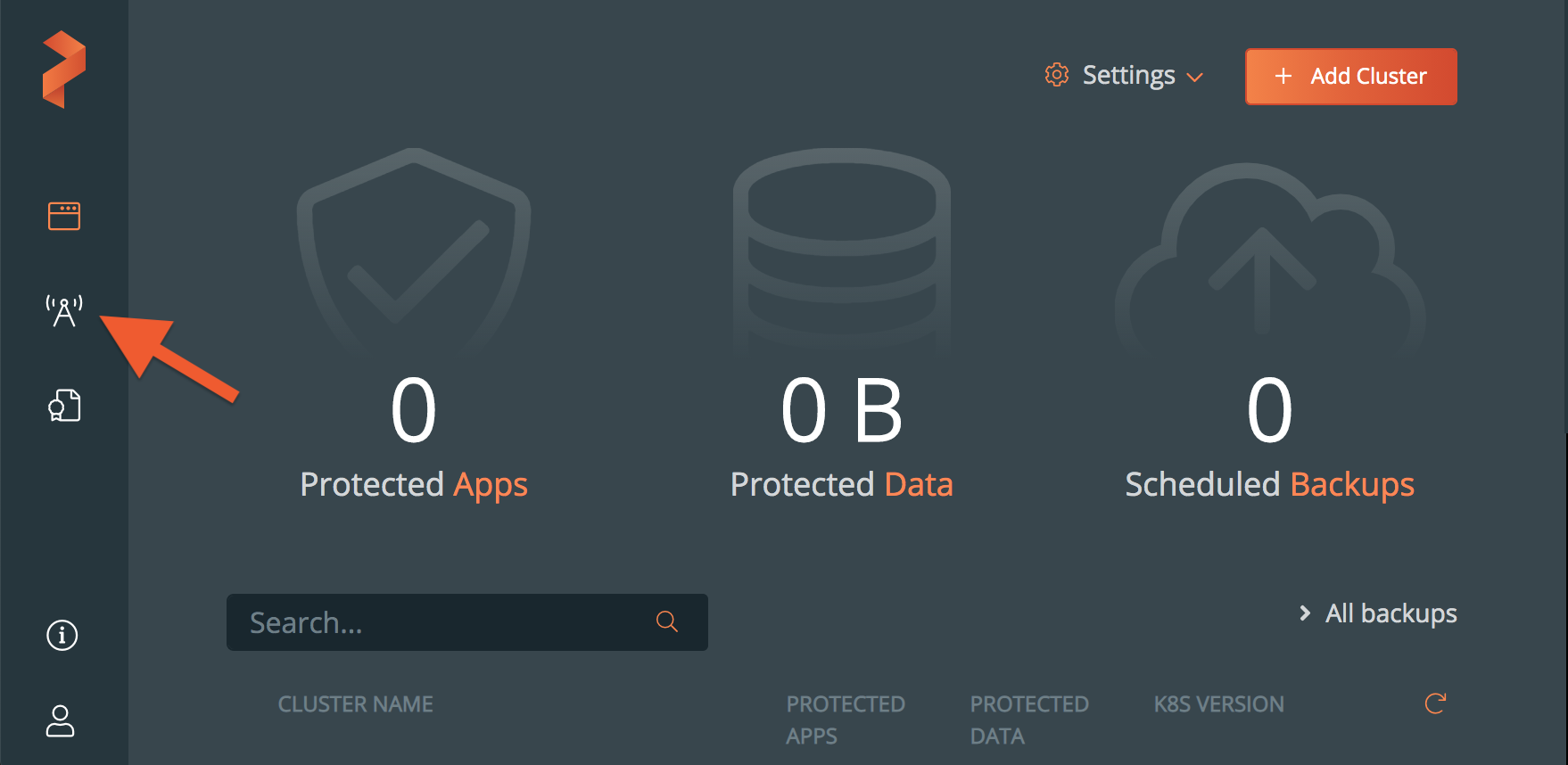
Select your cluster, to navigate to the cluster details page.
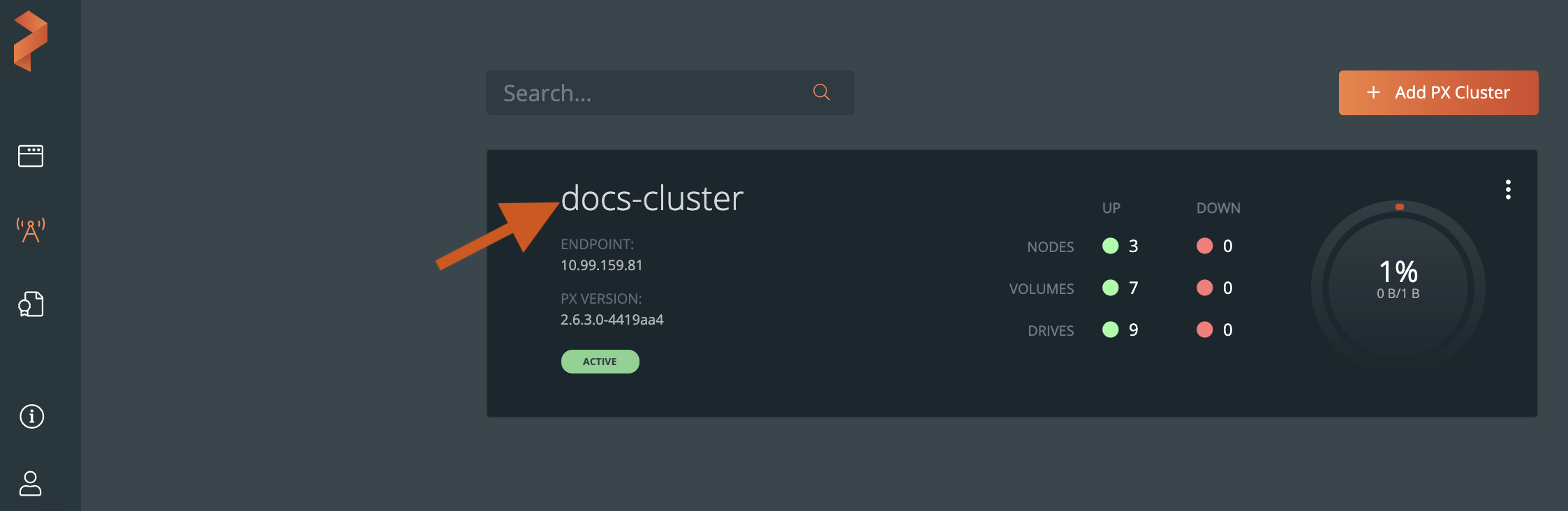
Select a node to view detailed information about your volumes, drives, and pools.
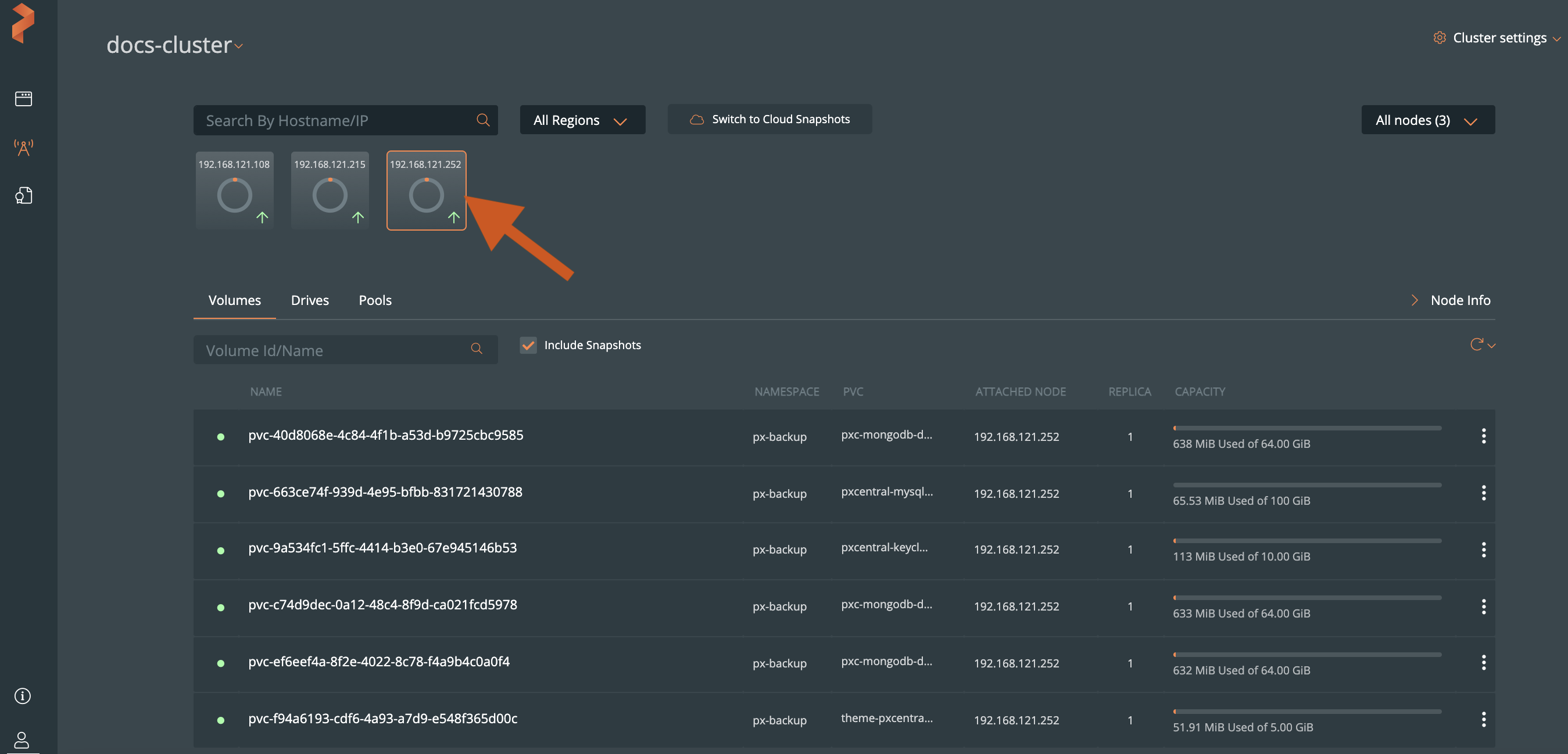
View volume details
You can select a volume to view its details:
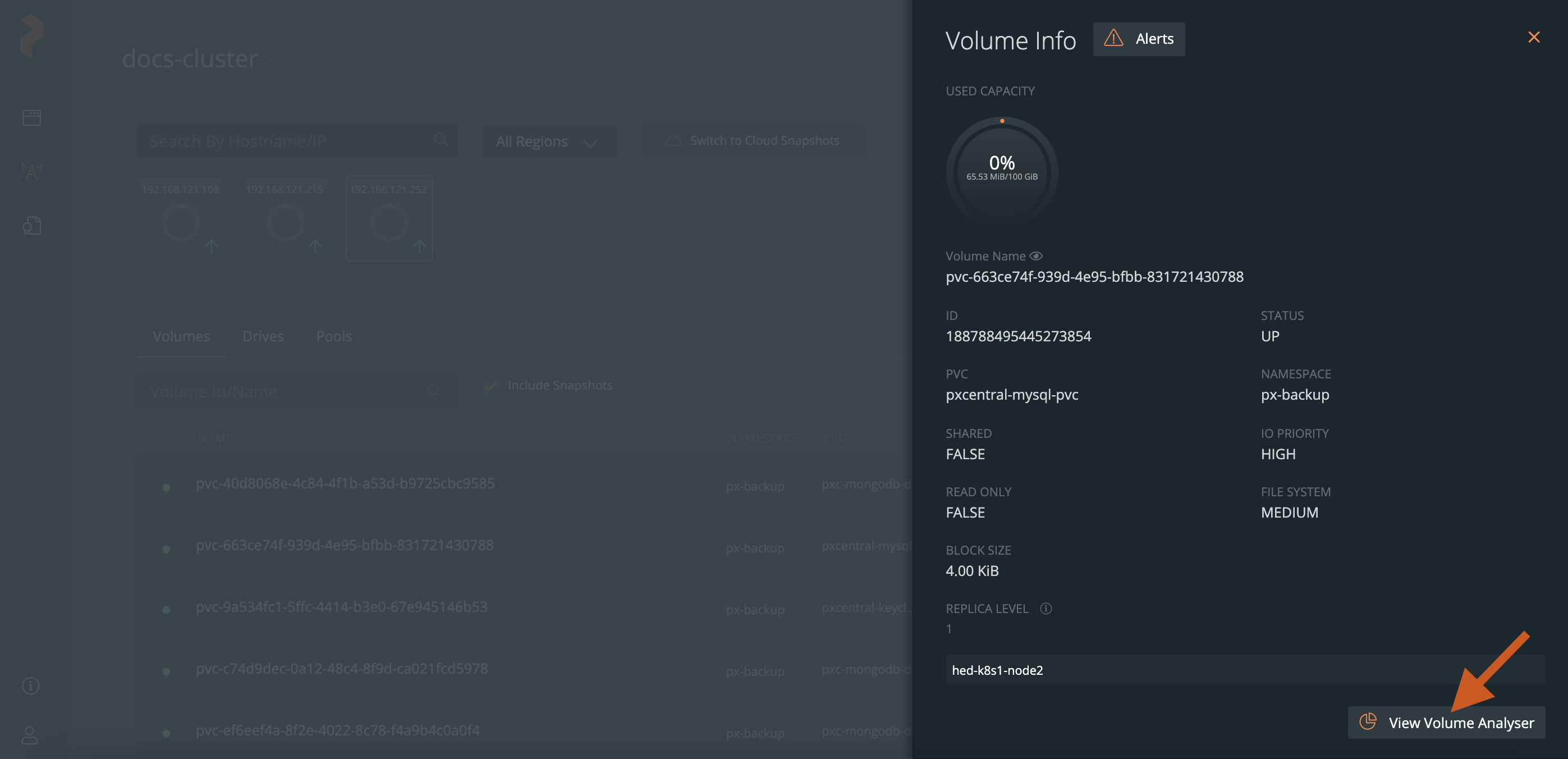
In the Volume Info window, select the View Volume Analyzer button to view the sunburst chart for the selected volume.
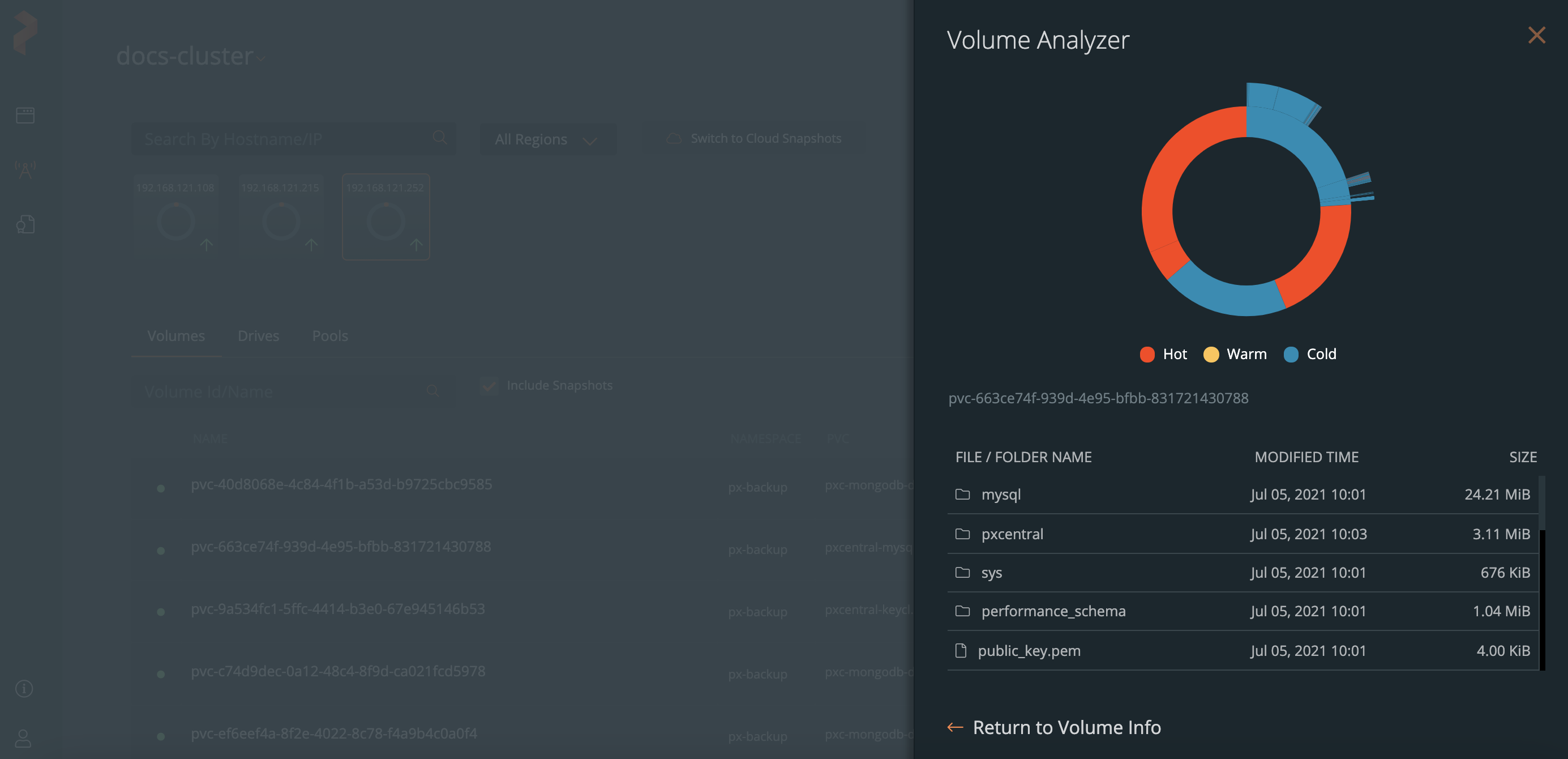
The Volume Analyzer displays folders and files stored in a volume, size of each folder and file, and the modified time for each file. The sunburst graph displays the following color codes to specify the time that you last modified a file or folder:
- Hot: less than 24 hours
- Warm: less than one week, but more than 24 hours
- Cold: more than one week
Last edited: Friday, Jul 30, 2021
Questions? Visit the Portworx forum.