Add licenses to your clusters using PX-Central on-premises
Your PX-Central on-premises deployment includes a highly-available license server and backup server by default. From PX-Central, you can add and manage licenses for any attached Portworx clusters.
Prerequisites
- A valid Portworx license to add.
- Add at least one Portworx cluster to PX-Central.
Add a license to PX-Central
From the PX-Central landing page, select the License icon to navigate to the License Entitlements page.
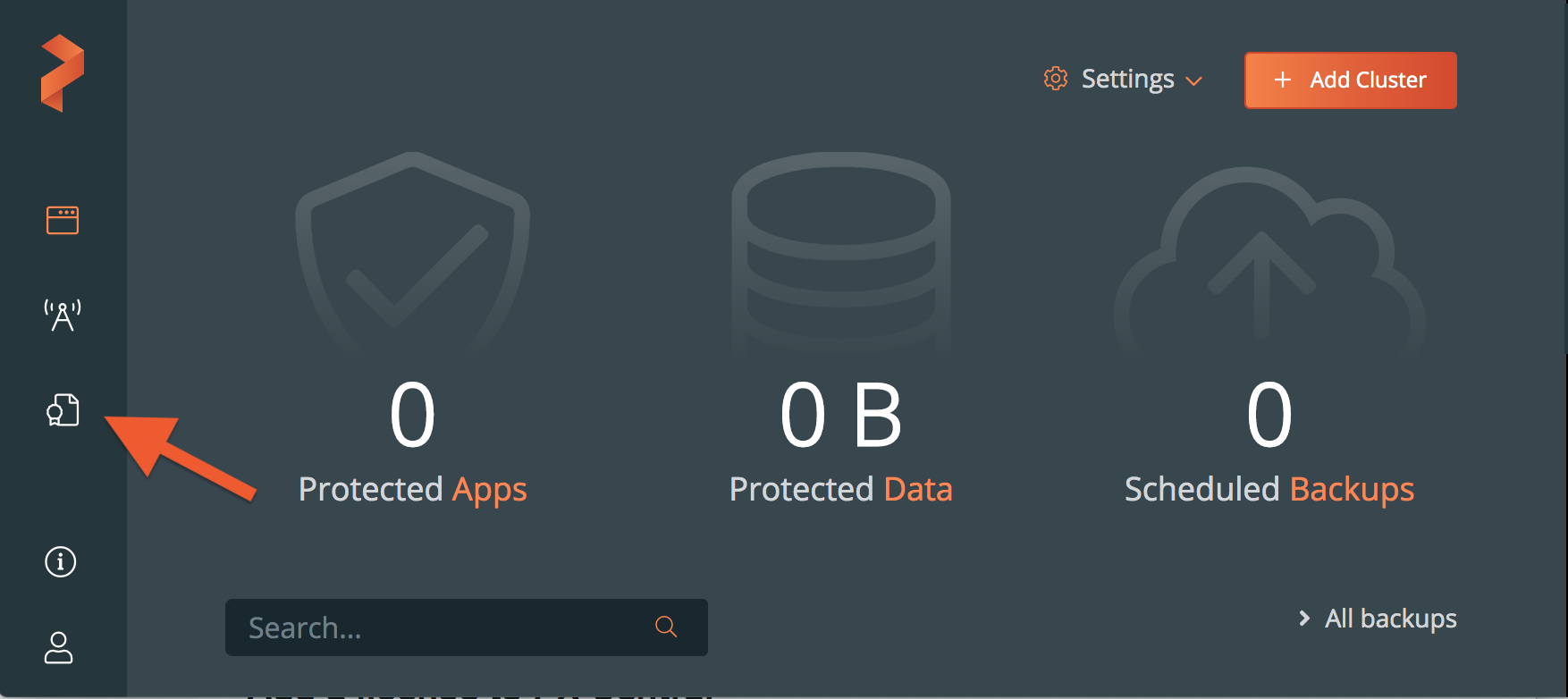
Select the Licenses link to go to the license management page.
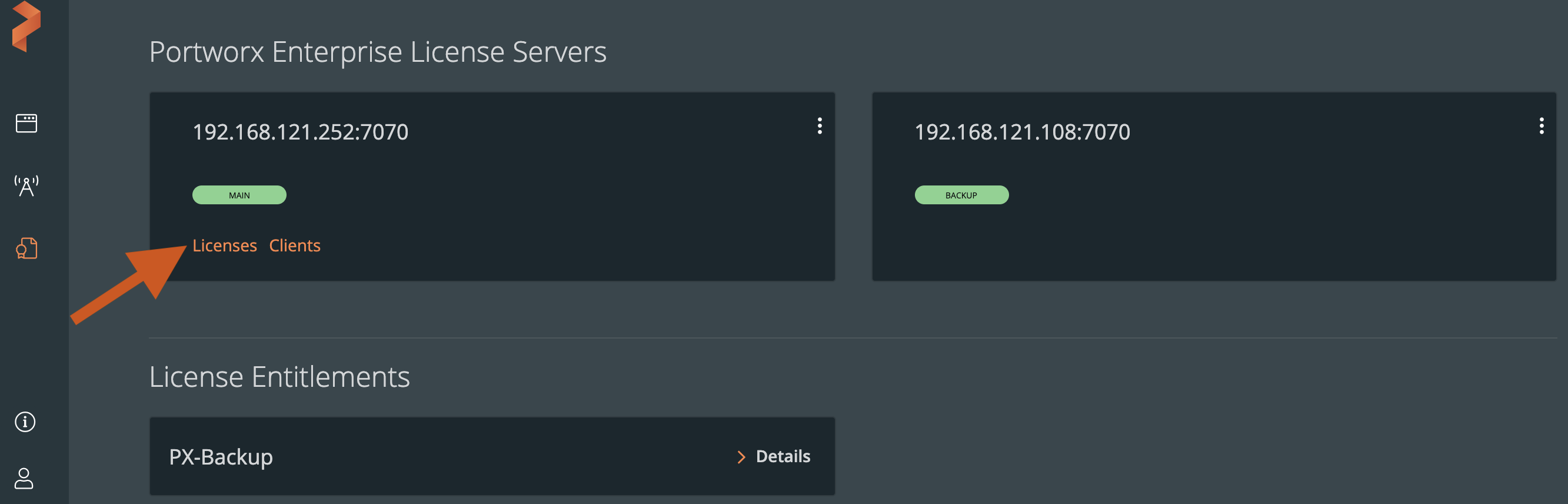
Select the Import License button.
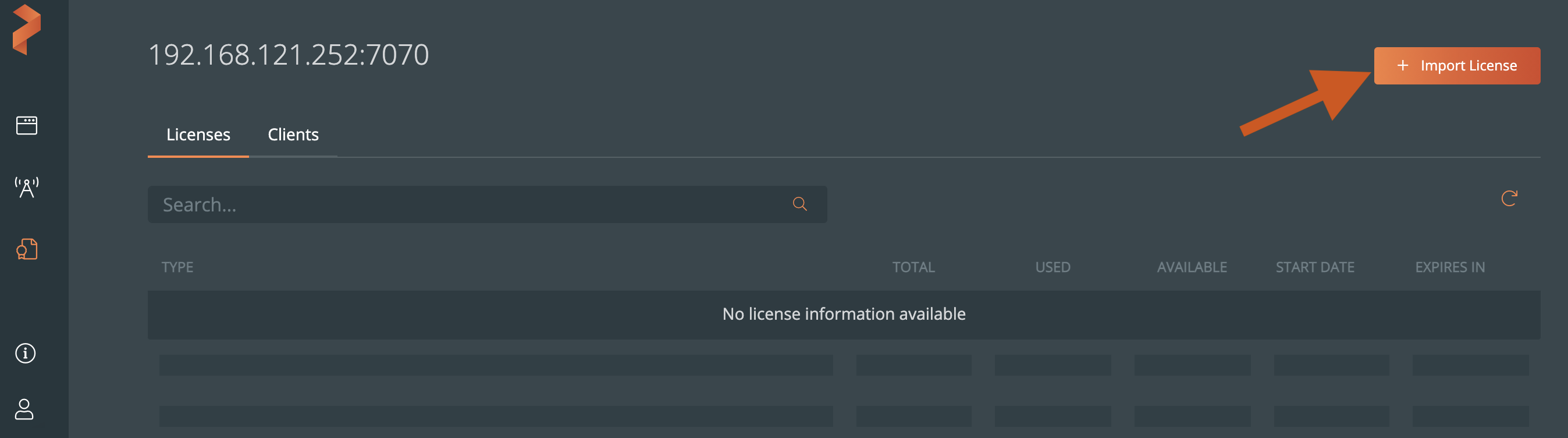
By default, the License Key option is selected in the Add License window.
Paste your license key into the License Key text field or upload it from a file, and then select the Import License button to add your license:
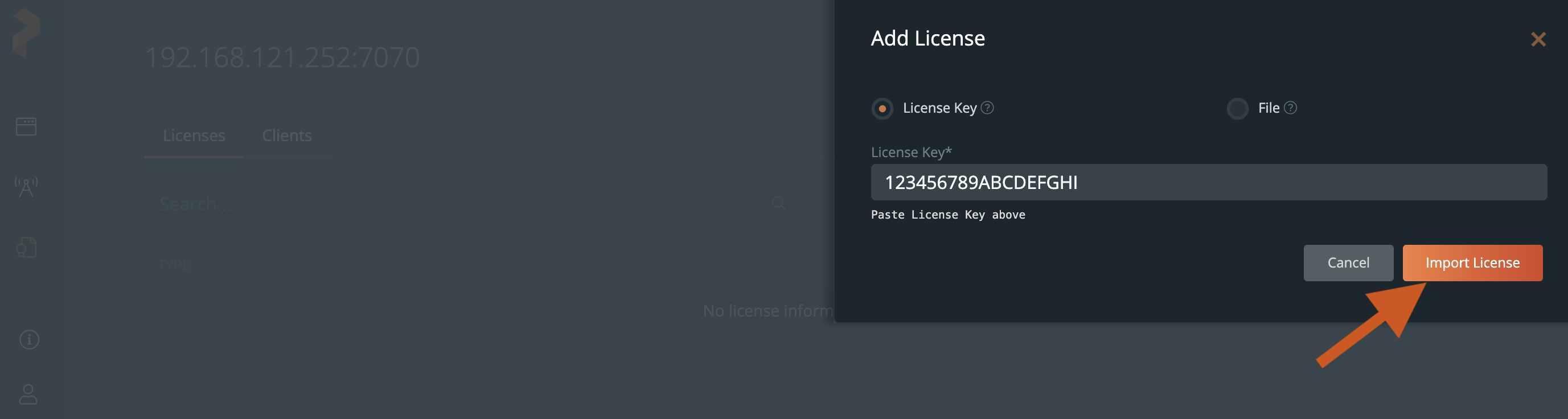
(Optional) To add licenses using a license file, choose File -> select the Browse button to upload a file, and click Import License.
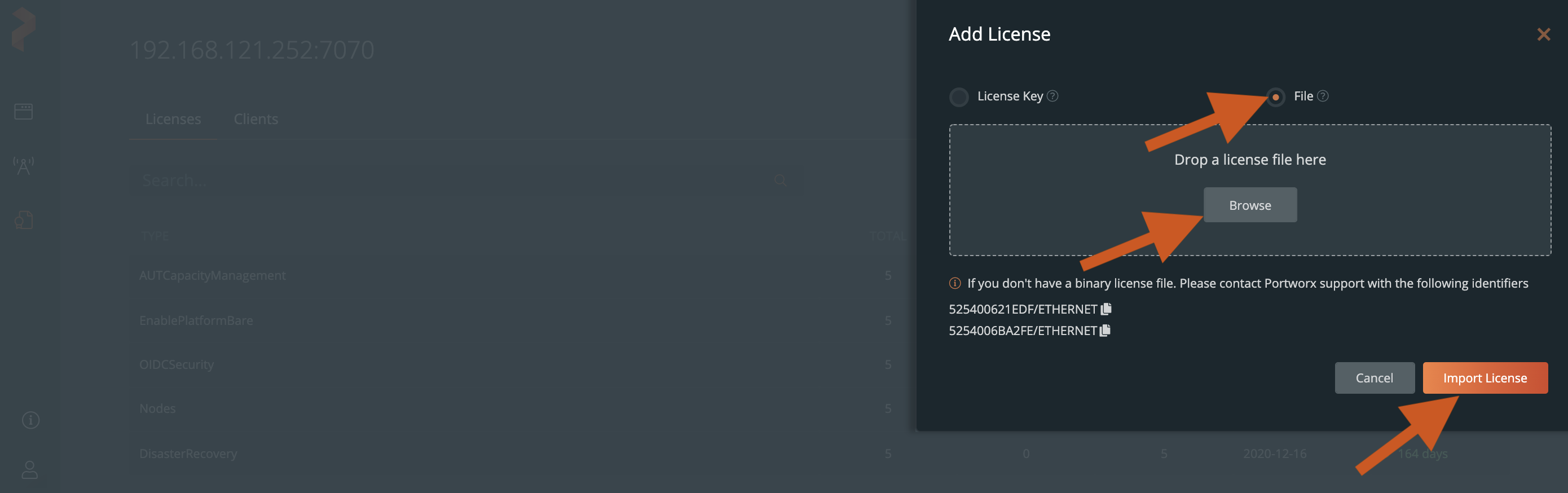
All your licenses appear in the Licenses page:
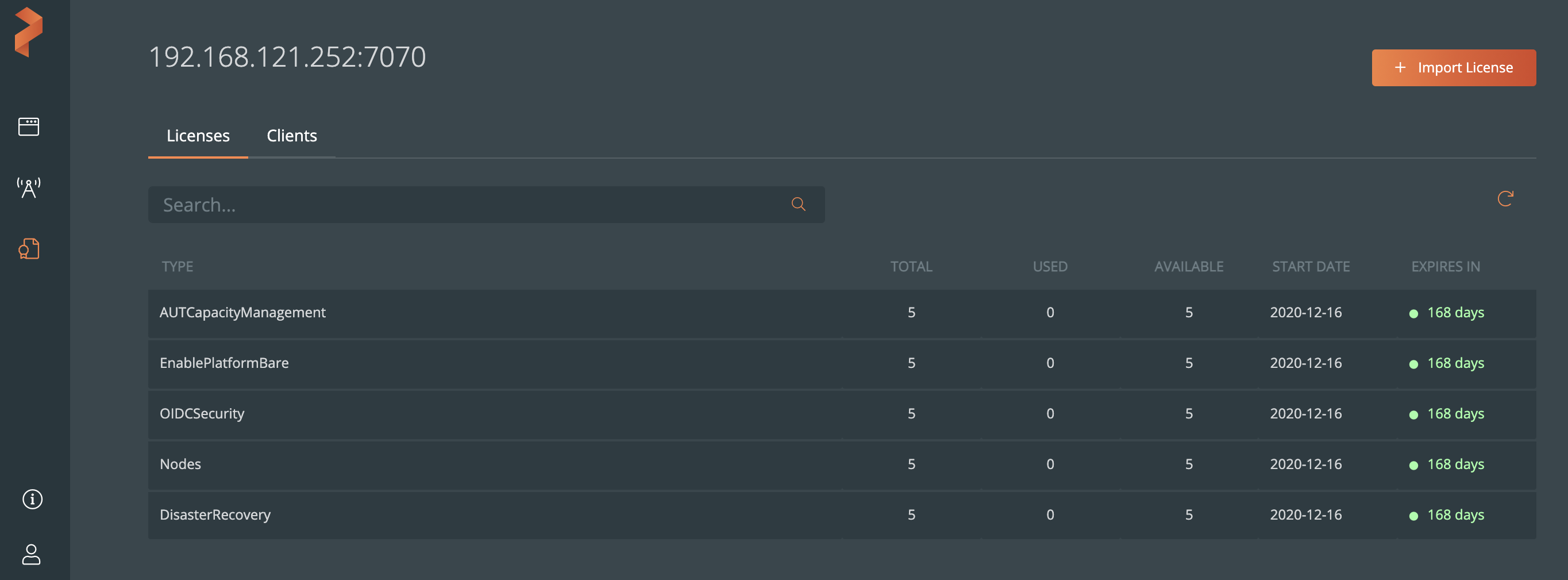
Assign existing license server to your cluster
PX-Central enables you to assign an existing license on your license server to a cluster. To assign a license to the cluster:
Navigate to the Lighthouse -> cluster details page, select the vertical menu icon on your cluster and select Set License Server.
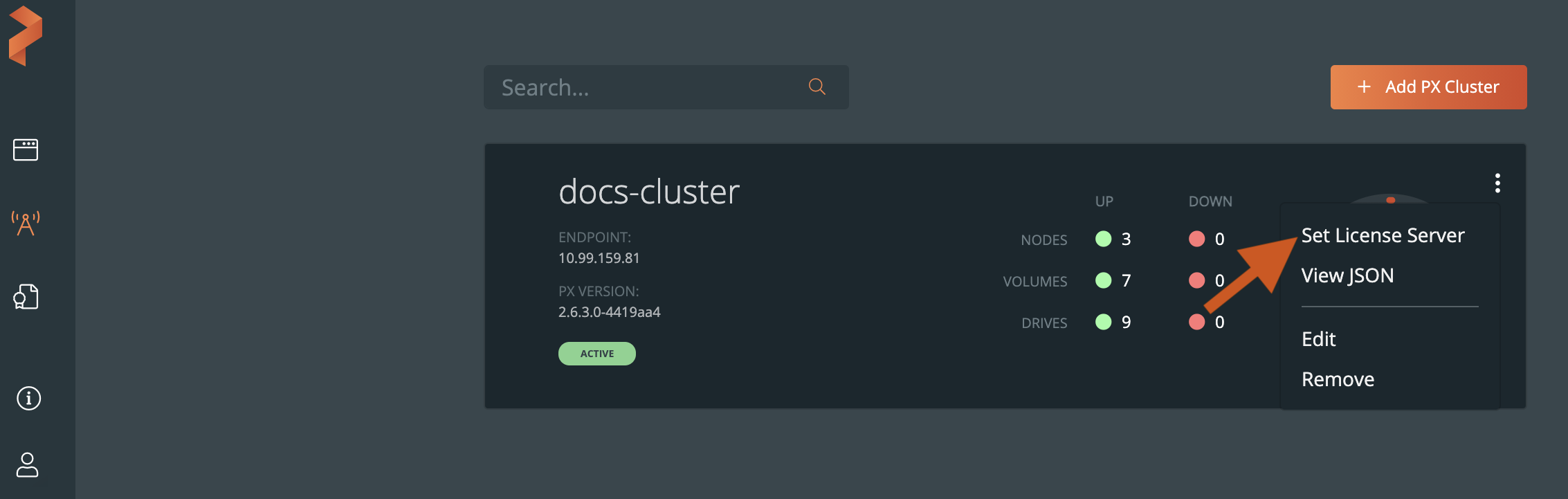
The Assign License Server window displays all existing licenses.
Select licenses other than the (Default) selected, and click Submit.
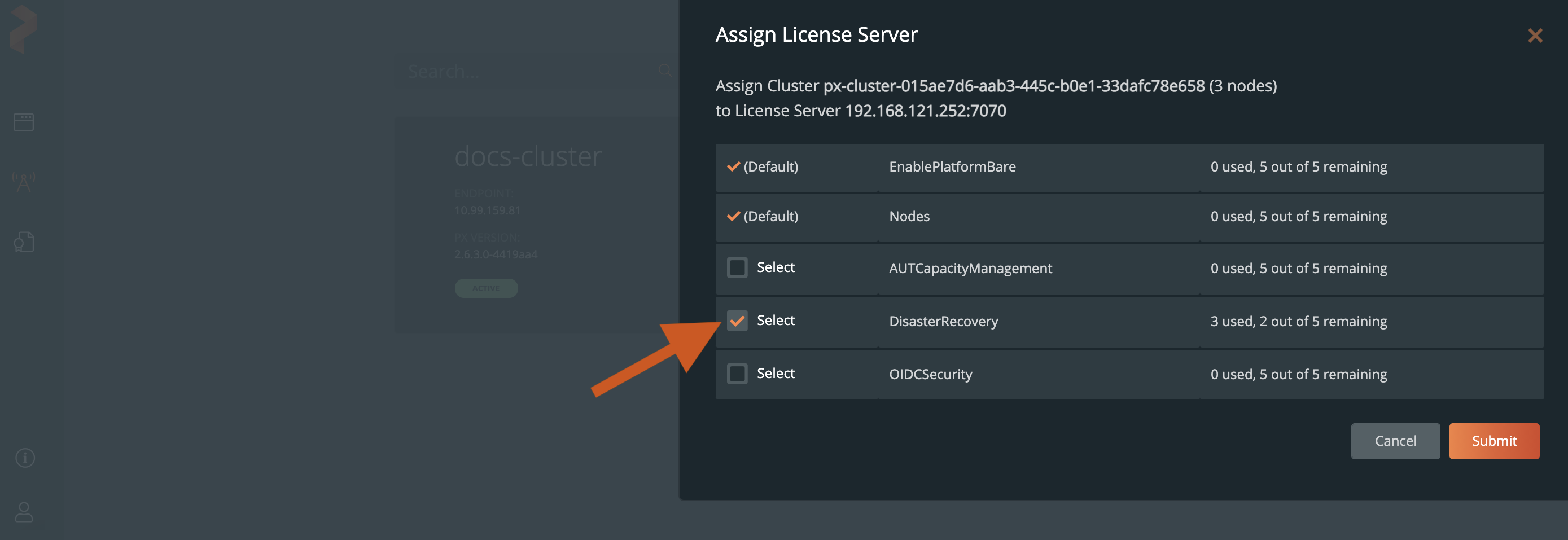
PX-Central displays a confirmation message that the license server is changed on Portworx to the assigned license, and the cluster appears on the Clients page:
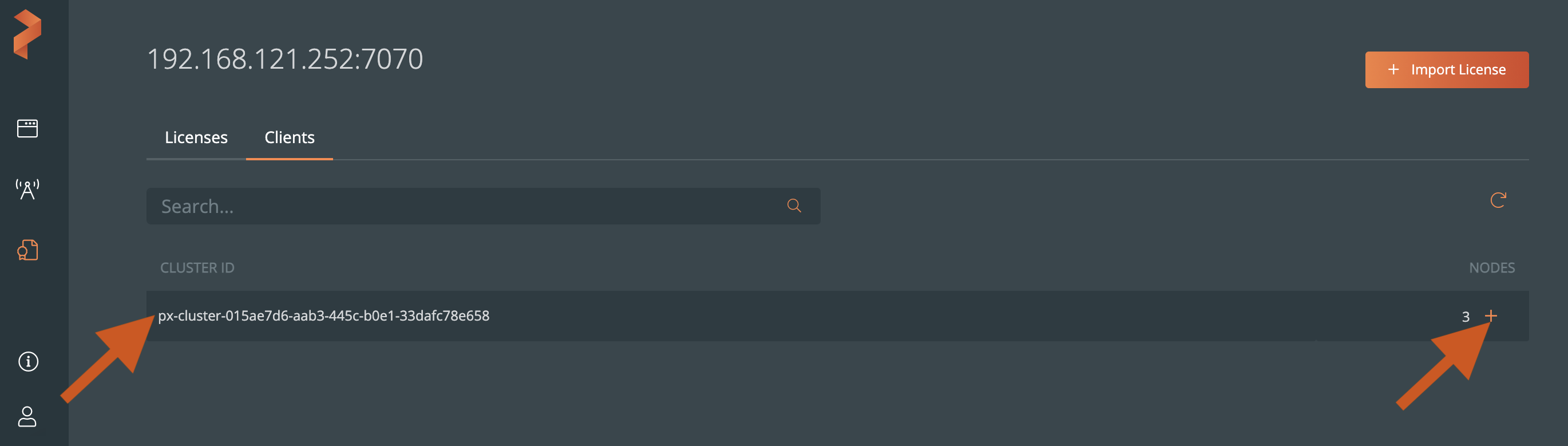
You can click the + icon to view all nodes in a cluster and their details.
Related topics
- For information on how to connect a cluster to a license server using
pxctl, refer to the pxctl setls command reference.